Apache HTTP Server vulnerability countermeasure upgraded to v2.4.52
Contents
Apache HTTP Server
There was an article about a vulnerability in Apache HTTP Server with a maximum severity of High, and that we should upgrade to v2.4.52.
This blog is running on AWS EC2 (Elastic Compute Cloud) with Ubuntu 18.04 and WordPress.
The web server uses Apache, so I found out that it is affected and decided to upgrade.
The other day, I had to deal with the Log4j vulnerability in the Arduino IDE.
The 2.4.52 version is available here.
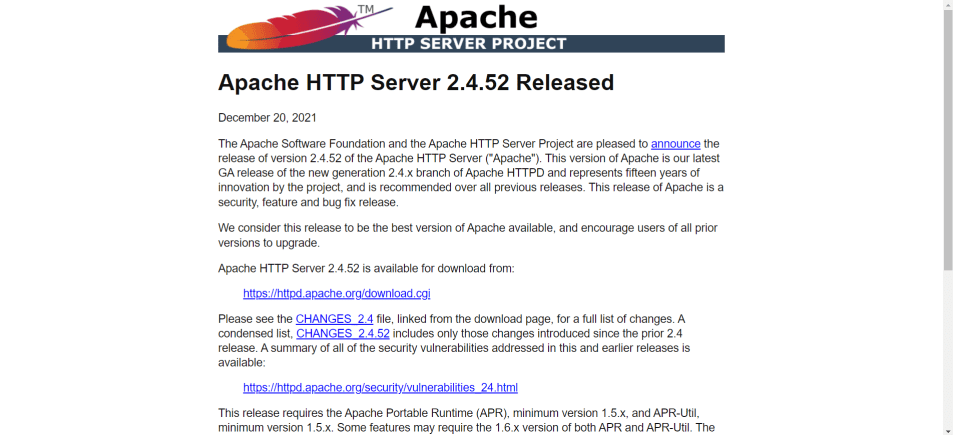
Environment
The environment is as follows.
|
Server |
AWS(Amazon Web Services) Instance type : t2.small |
|
Server OS |
Ubuntu Server 18.04 LTS |
|
CMS |
WordPress 5.8.2 |
|
Apache |
2.4.29 → 2.4.52 (Version up) |
Version Up Procedure
Checking the current version
Login to the server with terminal software and check the current version with the following command.
apache2 -vv2.4.29 was installed.
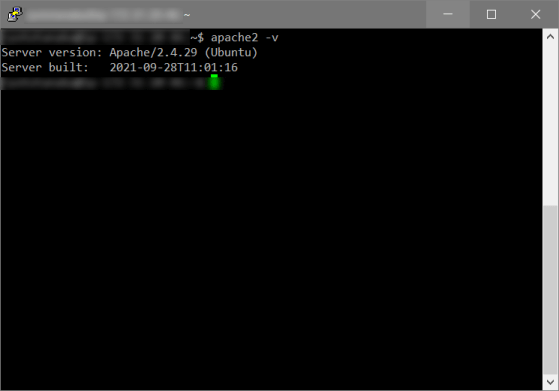
Check the installable version
Check the installable version registered in the repository.
sudo apt show apache2The already installed v2.4.29 was displayed.

Updating the package list
Use the following command to add the repository and update the package list.
sudo add-apt-repository ppa:ondrej/apache2It will stop in the middle, so press Enter to continue the process.

The repository has been added and the package list has been updated.
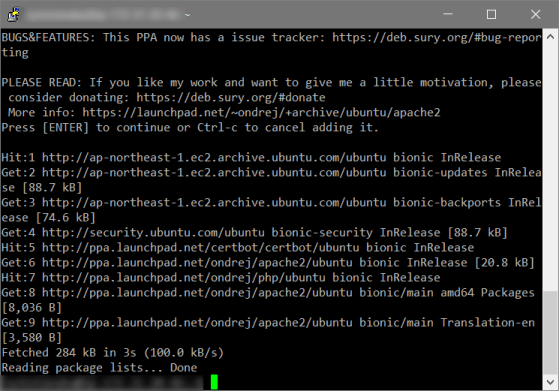
Check again
Again, check the installable version with the following command.
sudo apt show apache2This time, v2.4.52 was the target.

Updating the package list
The first step is to update the package list.
sudo apt-get updateUpdated.
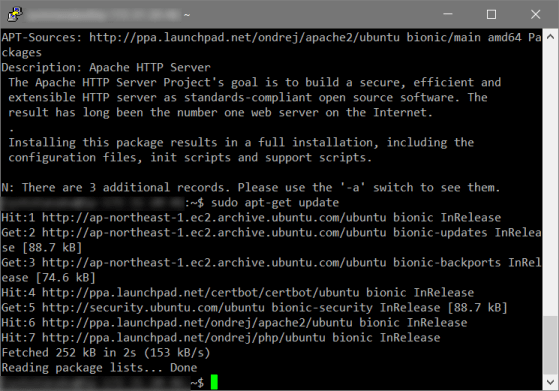
Upgrading apache2
Use the following command to upgrade (install) apache2.
sudo apt-get install apache2When prompted to continue, enter y.

Installed.

Check the version
Again, use the following command to check the version.
apache2 -vIt has been upgraded to v2.4.52.

Restarting Apache
Restart Apache with the following command.
sudo systemctl restart apache2
Confirmation
Just to be sure, I checked that the page would display as it should.
Before running it in the production environment, I built a virtual environment using VirtualBox and tested it beforehand in that environment.
This concludes this article.
I hope this article will be useful to someone somewhere.


Recent Comments